Settings Page
Settings allows you to specify the following which are used throughout your invoicing.
Mileage
Mileage is used to set a price you charge for your mileage when travelling to your clients or with their pets. Here you set a price that will be used to calculate the mileage total when used in conjunction with the distance you travel for a specific activity or client.
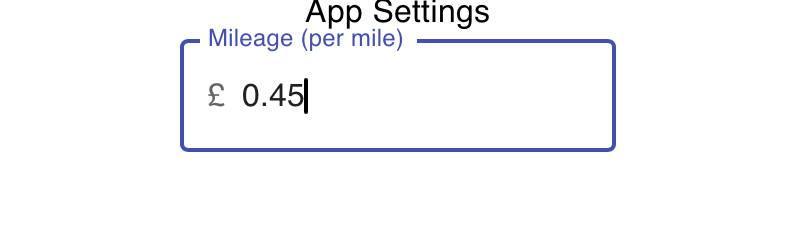
Company Details
Your company details are used for addressing on your invoices. You can provide the following:
- Company Name
- Company Address
These will then appear on invoices you send:
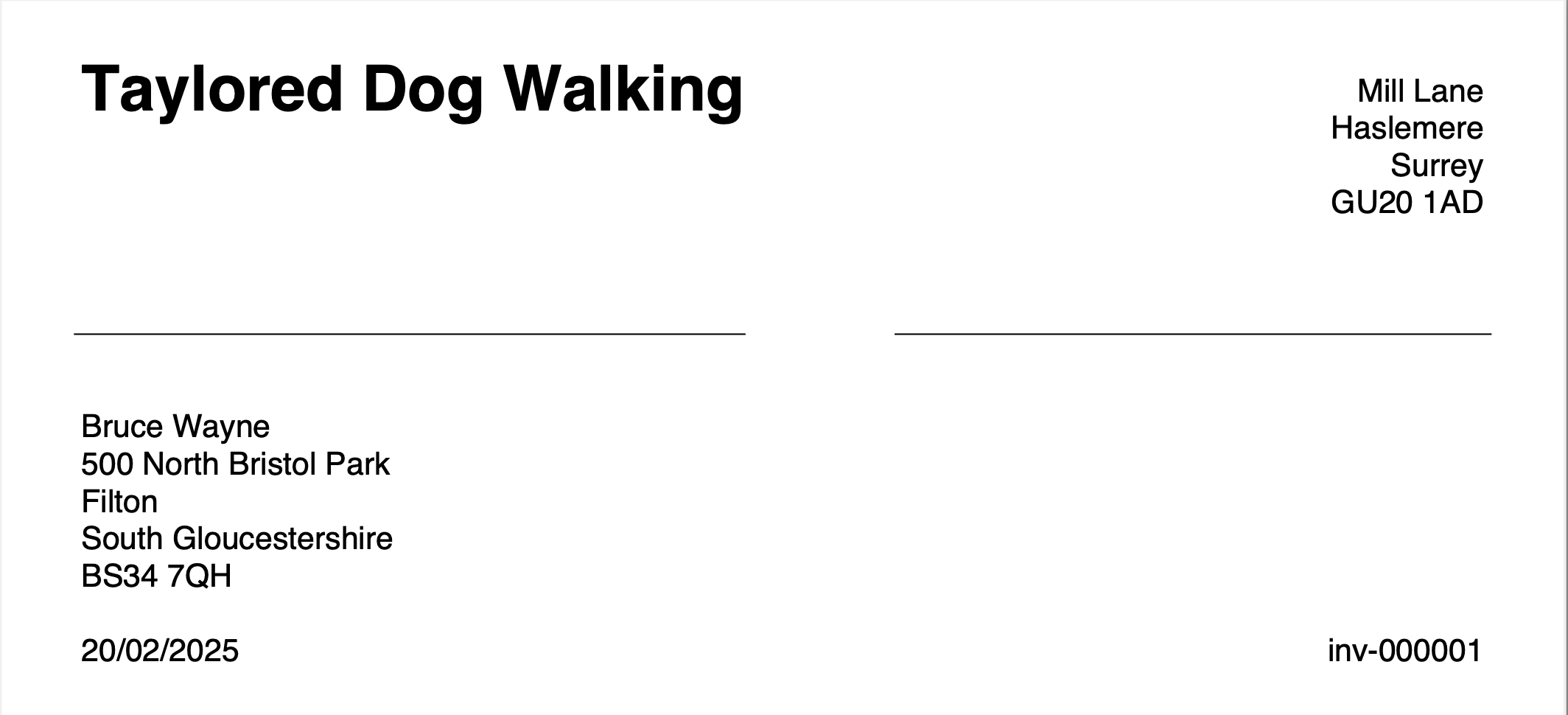
Invoices
The next section covers more details that you provide that will go into customizing the invoices that you send
Naming
Invoices that you send are named and the name can be used for you to track any outstanding payments. The default format is "INV-000001"
The Invoice Prefix is the part of the invoice name that appears before the number, for example "INV". You are able to change this to something specific to your company for example "WAG".
The Next Invoice Number specified the next number that will be appended to the invoice. Generally this will increase with each invoice you send, however if you wish to skip to a certain number then you are able to edit this setting and the next invoice that you create will use the new number.
Invoice Text
This is the text that will appear at the bottom of your invoice, for example:
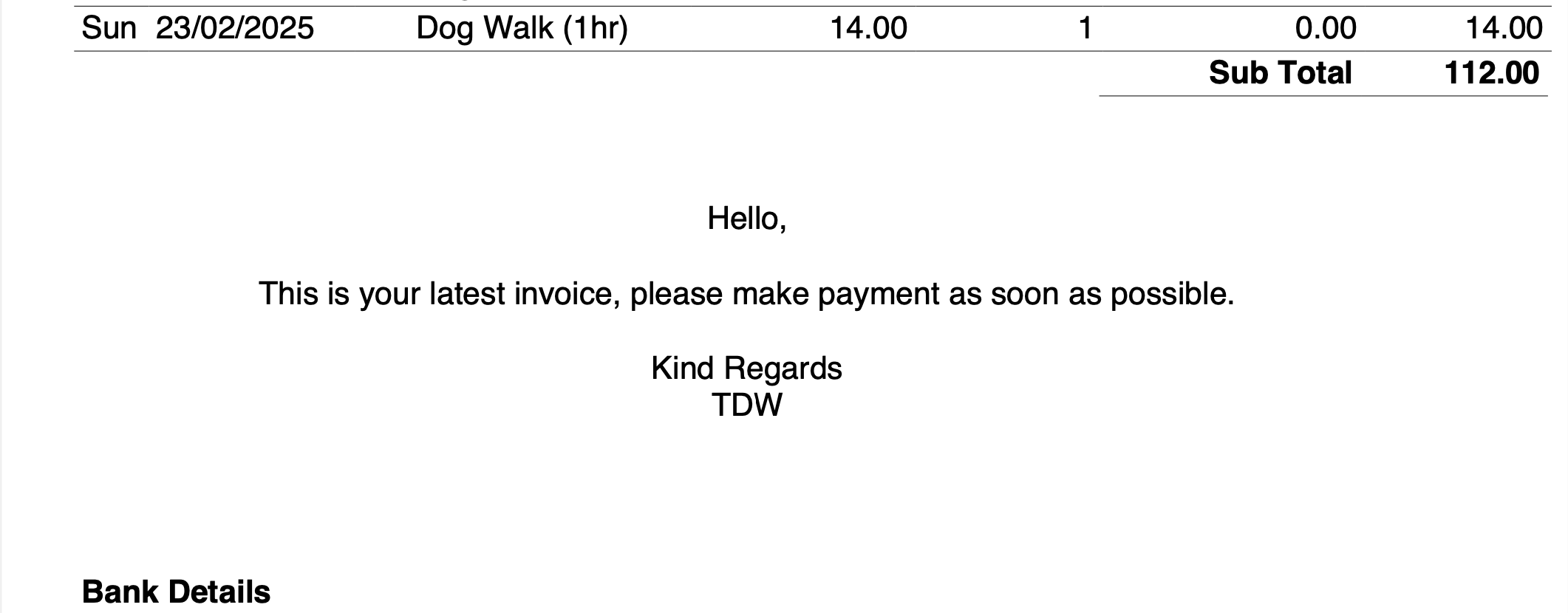
Logo
The logo you provide is attached to the top of your invoices:
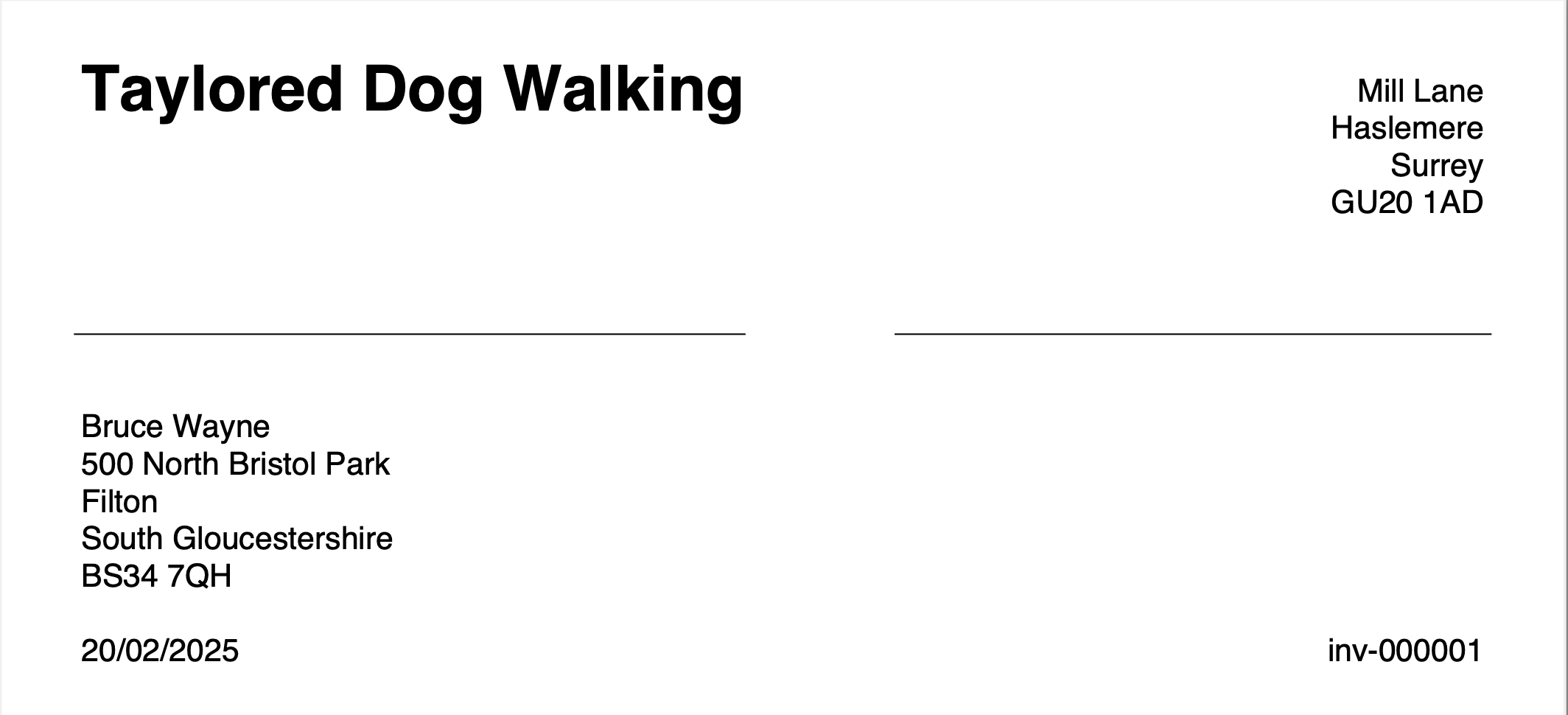
This is scaled to an appropriate size to fit on your invoice. If no logo is provided then your company name will be used at the top of the invoice.
Bank Details
Your bank details are written to the bottom of an invoice so that your clients are able to pay their outstanding balance.
Email
The following sections allow you to customize your emails.
Your E-Mail Address
Provide the E-Mail address that you would like your invoices to come from. They are sent by the Simple Invoicing email provider but will appear to your clients as though sent from you.
Templates
Email templates allow you to specify the contents of any emails that are sent to your clients. Templated emails provide placeholders that you can use to insert values specific to your client and the invoice that is being sent in the email.
The available placeholders are as follows and should be used as shown:
- [client_name] - this will be replaced with the client's forename
- [client_surname] - this will be replaced with the client's surname
- [invoice_name] - this will be replaced by the relevant invoice e.g. INV-001
- [invoice_total] - the total billed on the invoice e.g. £75.00
- [invoice_label] - the label used when the invoice was created, this defaults to the month and year but you may have specified a different label when creating the invoice
The following example of how you might create an email template:
Dear [client_name],
Here is your invoice for [invoice_label]. Please pay [invoice_total] within 7 days.
Kind Regards,
Frank
This will then use the correct information to replace parts of the message, for example:
Dear Max,
Here is your invoice for November 2024. Please pay £147.00 within 7 days.
Kind Regards,
Frank
There are currently two emails that the system sends that you can provide templates for:
Invoice Email Template
When you send an invoice, this is the text that will appear in the email. When you select to send an email you are able to override this with different wording, however this will be provided by default to ease sending routine invoices.
Void Email Template
When you void an invoice, Simple Invoicing will send an email to your client containing a copy of the invoice that has been marked as void so they know you are no longer expecting them to pay it. To provide specific wording when this happens enter it here.